This article explains, how to set overage for bandwidth and storage for your reseller service. Overage billing allows you to bill based on the disk and/or bandwidth used for a given month over and above the base amount allowed with a package.
To set overage for bandwidth and storage, Please follow the steps,
- Log in to your WHMCS Control panel.
- Move to Configuration > System Settings > Products/Services. In case of WHMCS 8.0, move to Setup> Product and Service.
- In the redirected page, you can find the groups and services.
- Click the edit icon nearest to the service that you want to set the overage.
- In the redirected page, Click the “Other” option.
- Scroll down the page and put a tick mark in the column “Overage Billing”
- Next enter the Soft Disk Limit and Soft Bandwidth Limit which should be the amounts included with the package – anything over this amount is what’s considered the over usage – can be zero to bill solely based on use.
- You can specify the overage charges for disk and bandwidth in the column “Overage costs“.
- Click the ” Save changes” button.
To change the invoice date for overage charges,
- Navigate to Configuration > System Settings > Automation Settings or, prior to WHMCS 8.0, Setup > Automation Settings.
- Use the Overage Billing Charges option to choose when clients are invoiced for their overage usage
- Click the Save changes button.
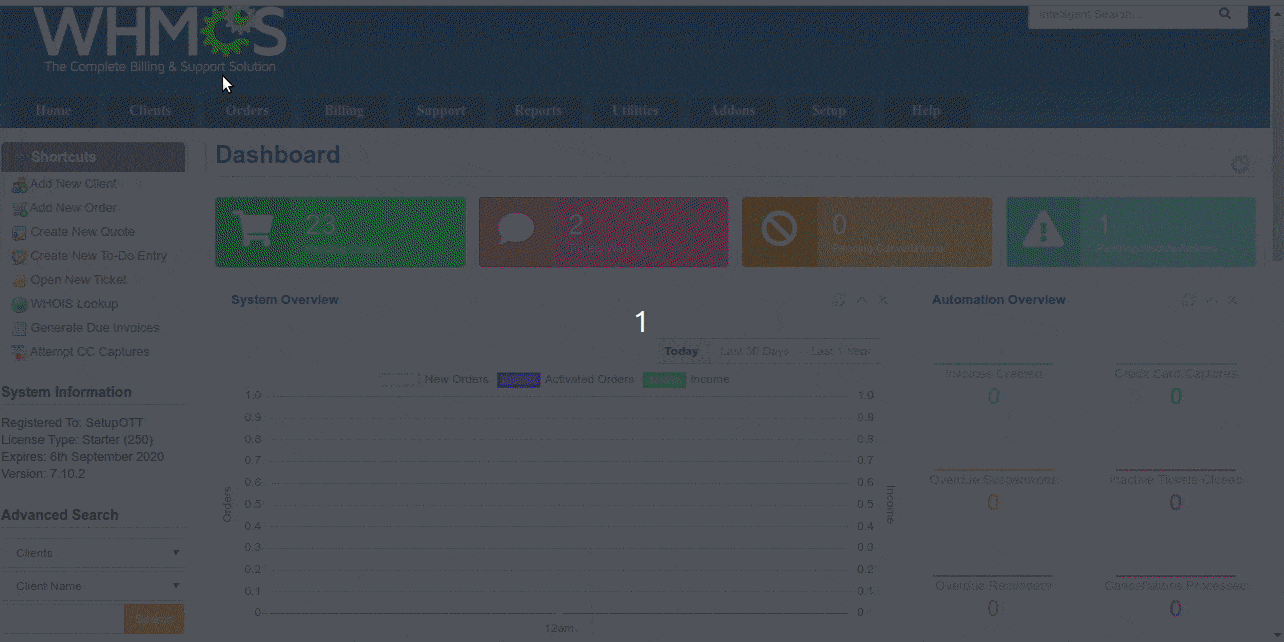
For further details, Click here

Pingback: รับเขียนแบบบ้าน
Pingback: Betflik4u
Pingback: click here
Pingback: trusted link
Pingback: Refreshing Baby Serum
Pingback: โคมไฟ
Pingback: Click here
Pingback: Fulfillment
Pingback: best seo company in las vegas
Pingback: www.poznejsokolovsko.cz
Pingback: รับซื้อแบรนด์มือสอง
Pingback: นำเข้ามอเตอร์ โบลเวอร์
Pingback: 1xslots casino