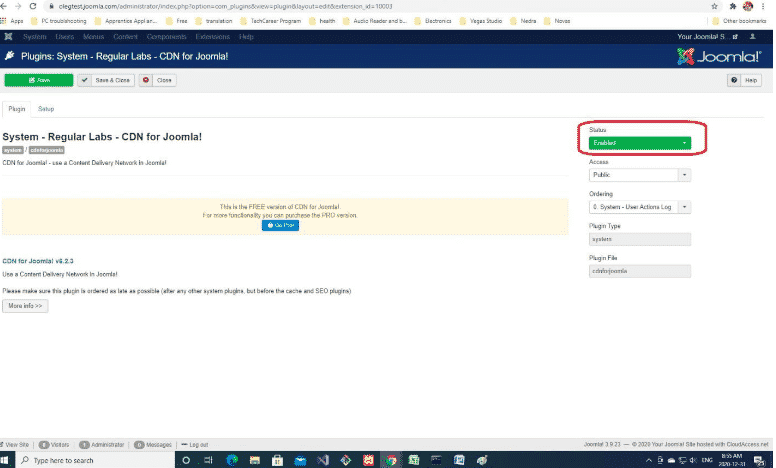- It is recommended to backup your CMS before you start with the integration.
- Create a Pull Zone inside 5centsCDN dashboard before you start with the Joomla CDN
integration.
- Login to 5centsCDN dashboard
- Go to Zones and select ” HTTP Pull”.
- Click the green plus button to create a new pull zone.
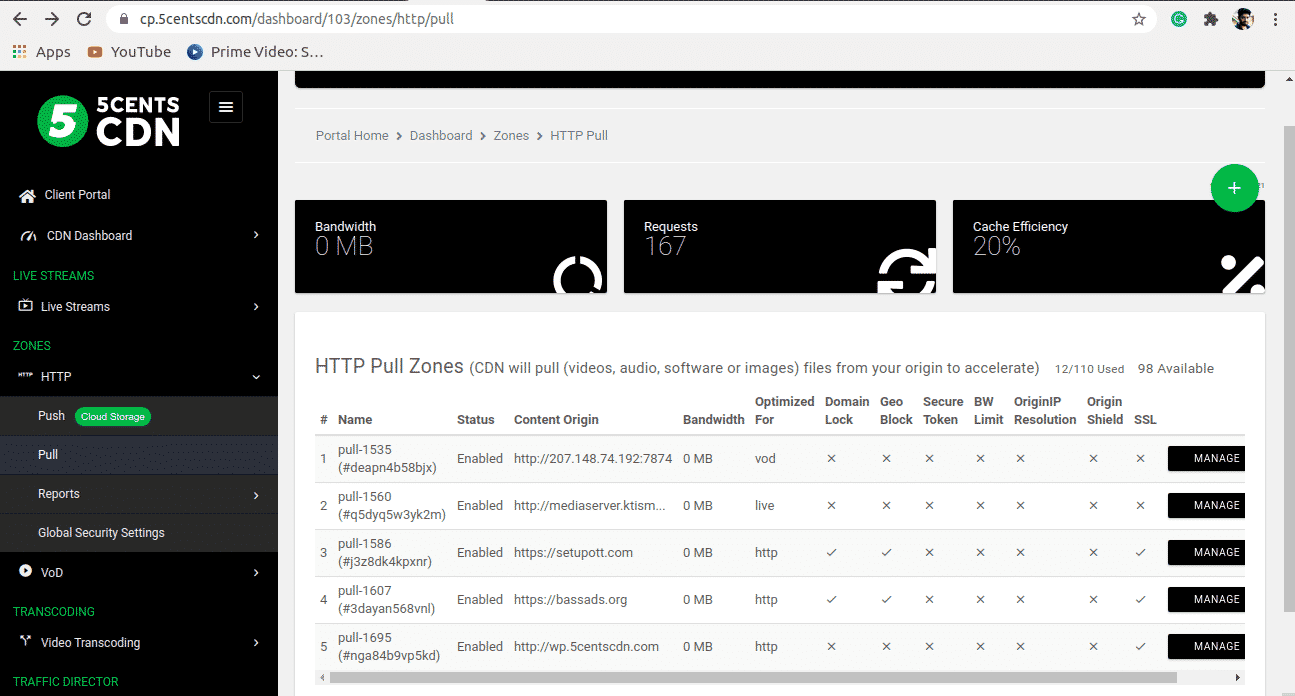
4. Provide your static website URL which needs to be accelerated at the Your Origin
Server Hostname.
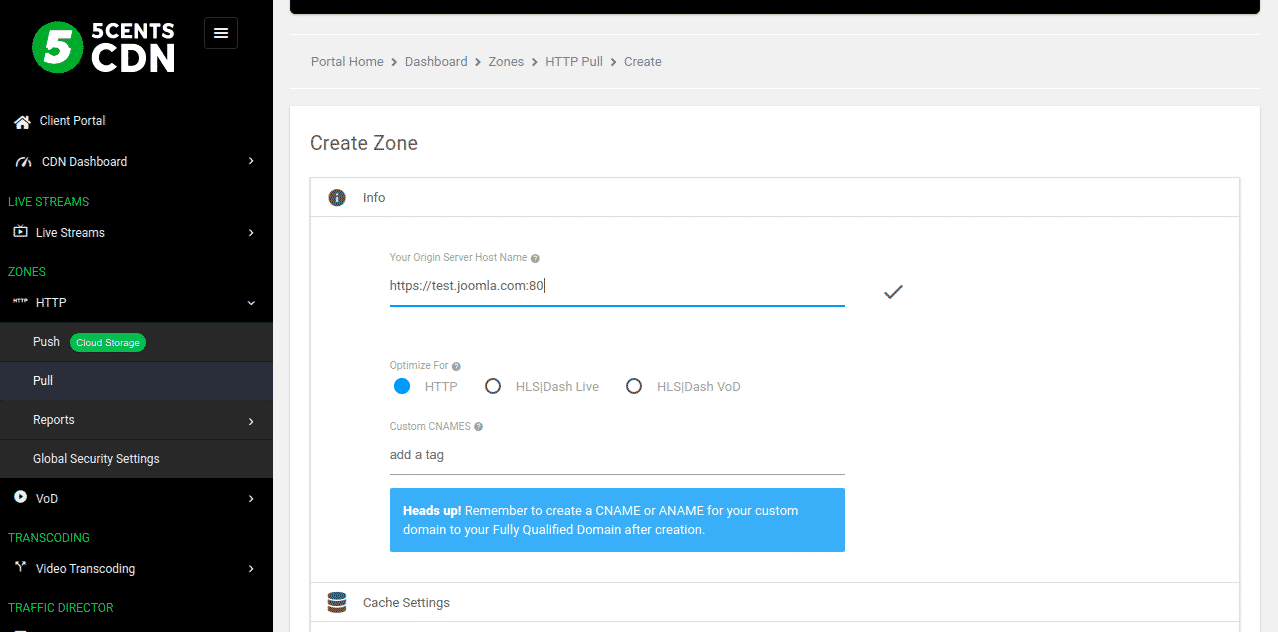
5. You can set your custom CNAME that can be used to retrieve your content so that the
request will be redirected to our CDN. To make this happen you need to contact your
DNS provider and add the custom CNAME in the DNS record to redirect the same to our
CDN.
6. Under Cache Settings, you can set the cache expiry period as required.
7. Ignore Query String: When enabled, this option will treat each of the uploaded files with
Query Strings as a separate cacheable file.
8. Origin IP Resolution configures your zone to use a different IP address for your origin
server.
9. By setting the Bandwidth Limiter you can limit the speed based on the ‘Rate’ value after
reaching a specified Bandwidth Limit.
10. Click on the Create Button.
- Log in to your Joomla admin panel.
1. Download and install the plugin.
2. Download the plugin from here: http://download.regularlabs.com/?ext=cdnforjoomla
3. Upload “CDN for Joomla” by navigating to extentions>Manage>Install.
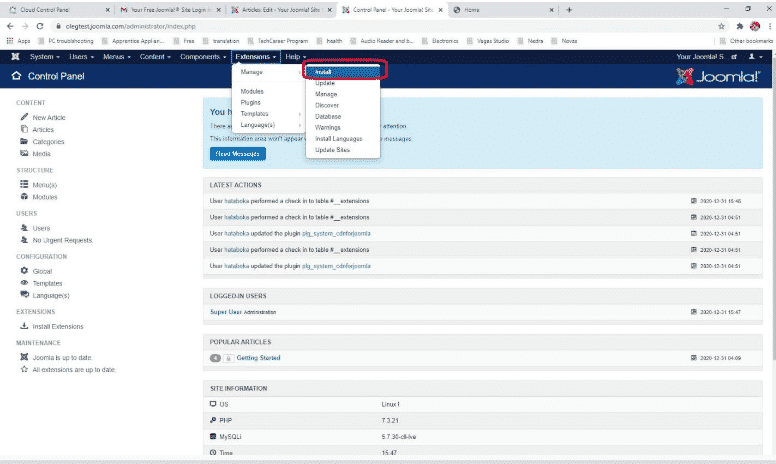
- Go to Extensions > Plugins in the top menu. Choose the plugin “CDN for Joomla!”. Enter the KeyCDN URL in the field “CDN Domain” e.g. pull-1582.5centscdn.com.
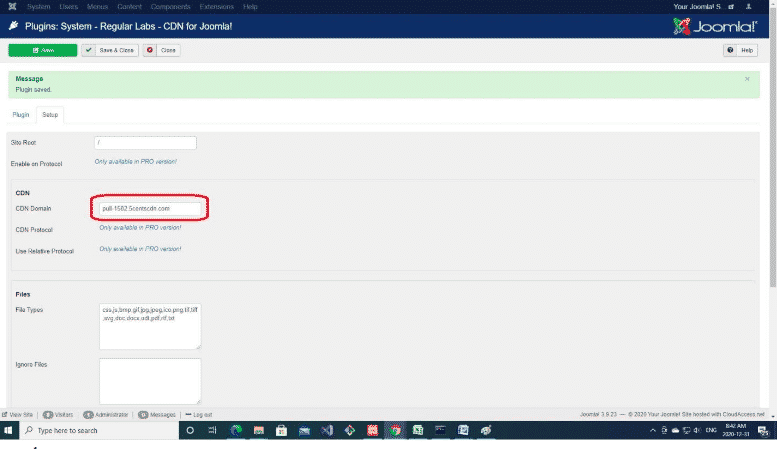
- Then click Save
- Then Select the Plugin tab and Enable the plugin