You can download files using Cyberduck. In this method, you can download multiple files or files inside a folder with just a click. Also, using this method you can upload, delete, create folders, etc.
Please follow the steps,
Step 1: Download OpenStack RC file from console
- Login to 5centsCDN control panel.
- Go to Zones and select HTTP Push or VoD Push.
- Click the Manage button of your push zone.
- On the redirected page, click FTP / OpenStack Details.
- You can download the OpenStack RC File v3.
Step 2: Install and configure Cyberduck
- You need to download and install the Cyberduck software(available Windows and Mac). Click here
- Once the software installed, you can see this window. Click Open Connection.
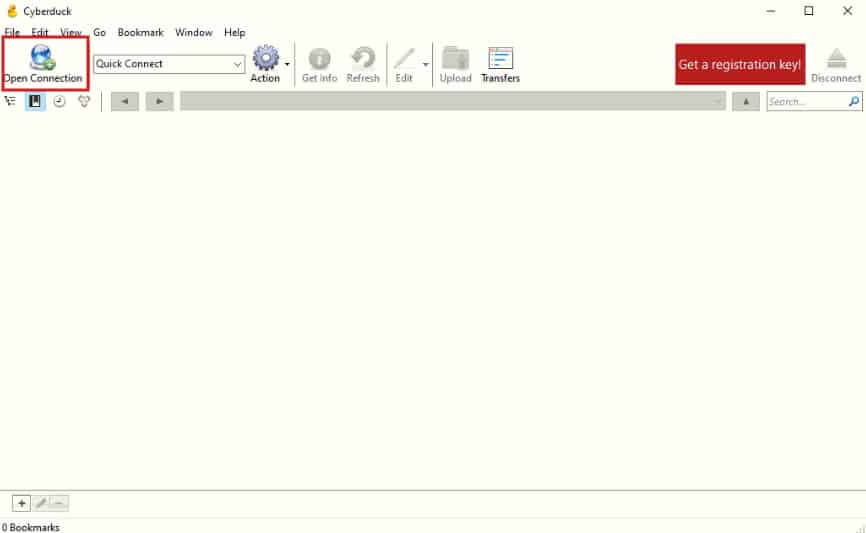
- In Connection Type, you can select OpenStack Swift(Keystone 3)
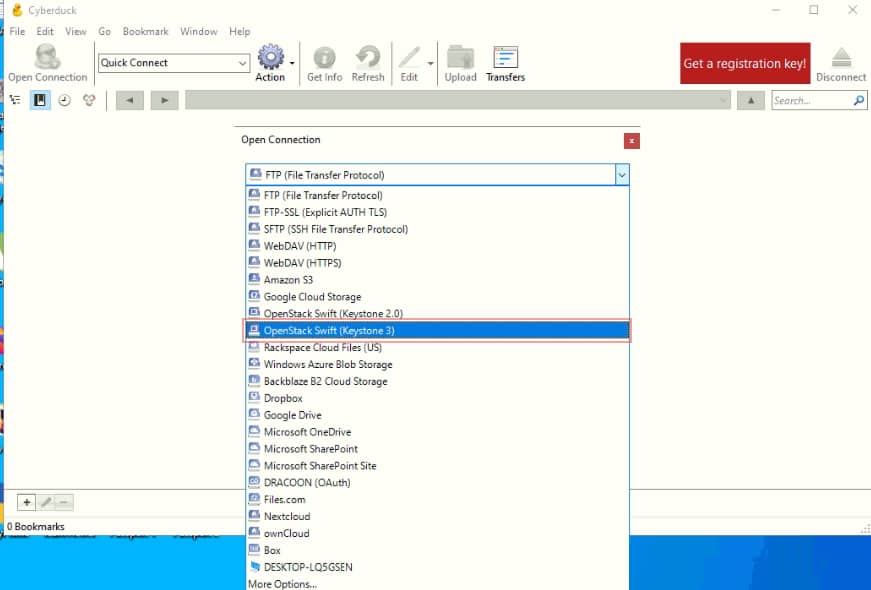
- We have already downloaded the OpenStack RC file in Steps 1. You can fill the credential in Cyberduck based on the RC file. The required fields are
-> Server
-> Port
-> Project:Domain:Username
-> PasswordA sample screenshot is attached below, you can fill like this
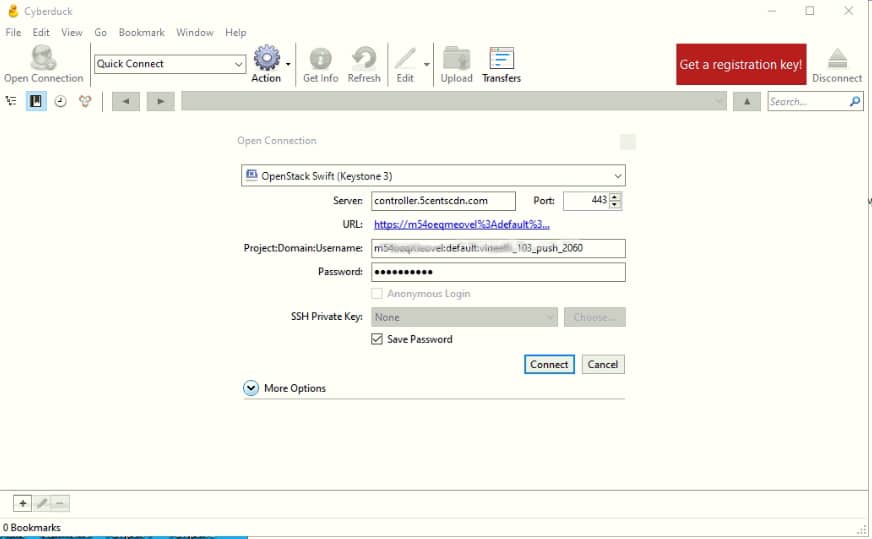
- Click the Connect button. Now you can seen the folders and files in the Push zone.
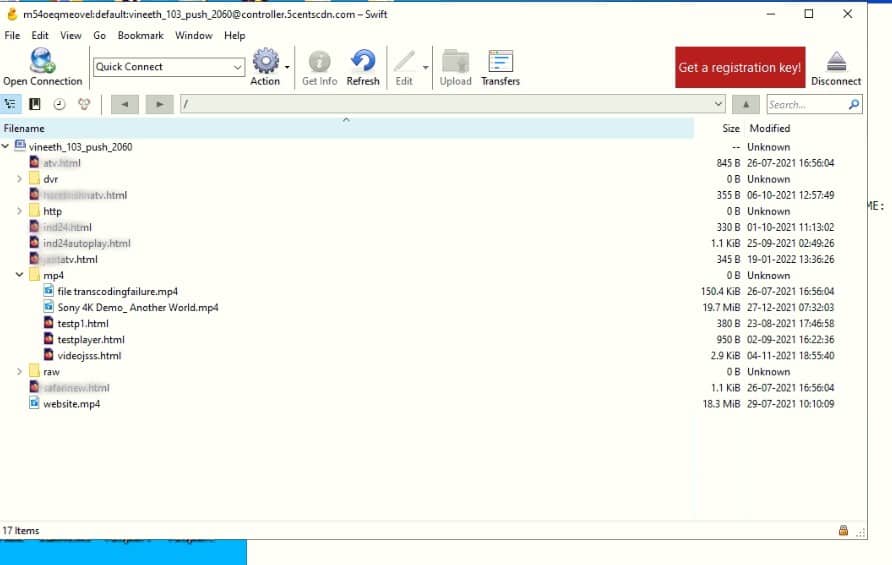
- To download a file or folder, you can right click the folder name or file name and select Download option.
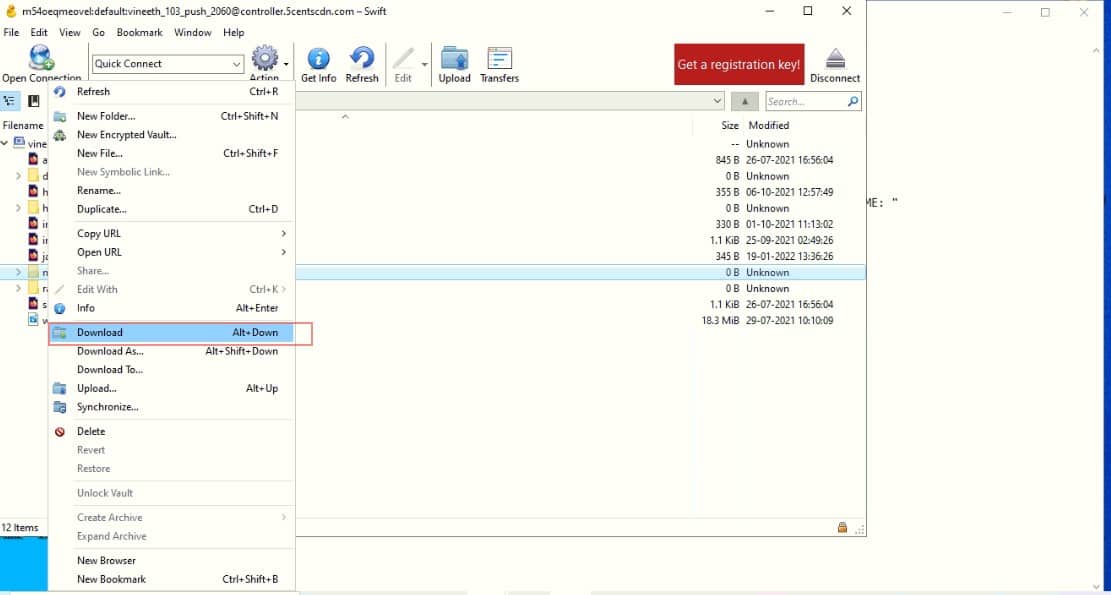
- The download will start instantly and you can check the progress.
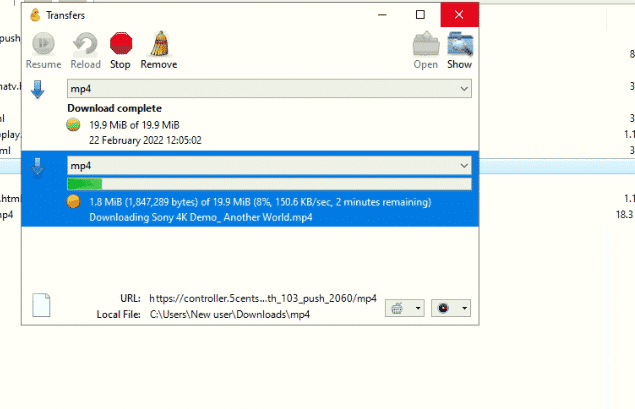
- You can also upload files to OpenStack using this method.
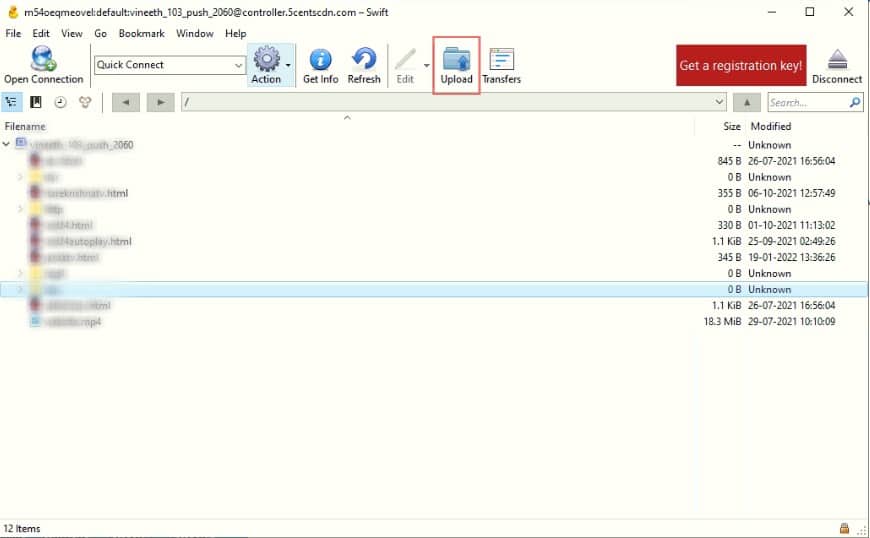

Pingback: เค้กวันเกิด
Pingback: สมัครเน็ต ais
Pingback: chat online
Pingback: Read more
Pingback: ราคาอัตราจ่าย LOTTO432 หวย
Pingback: เว็บปั้มไลค์
Pingback: pigspin
Pingback: mostbet
Pingback: สายคาดกล่องอาหาร
Pingback: ออกแบบโรงแรม
Pingback: ชุดกระชับสัดส่วน
Pingback: sexxybet168
Pingback: เครื่องเป่าแอลกอฮอล์
Pingback: เกมไพ่
Pingback: เหยี่ยวไล่นก