This article explains how to configure pricing for a product or service. To configure the pricing, please follow the steps,
- Login in to WHMCS control panel.
- Click the Setup option.
- Select the Product and service from the list.
- In the redirected page, you can see the product groups.
- Click the edit icon nearest to the service that you want to set the pricing.
- In the redirected page, Click the “Pricing” option.
- Payment Types — Select Free, One Time, or Recurring. If you select One Time or Recurring, the pricing grid will appear. Enable each billing cycle by checking Enable(you can specify the pricing details in CAD or USD)
- For One Time products, enable One Time/Monthly and enter your prices into that column.
- For Recurring products, check Enable for the billing cycles that you want to offer with the product.
- For Setup Fee in each column, enter any setup fees for a given billing cycle. For example, you may charge setup fees on monthly cycles and offer free setup for yearly cycles
- Allow Multiple Quantities — Select whether clients can multiples of this product on the checkout page. The product must require no additional configuration
- Recurring Cycles Limit — For Recurring payment types, the default value (0) will invoice indefinitely until cancelled. However, by entering a value in this field, you can limit the number of times this product will invoice the client. For example, entering 5 on a monthly product would keep the system from generating an invoice in the 6th month after ordering.
- Auto Terminate/Fixed Term — You can set up products that automatically terminate after a set number of days from the service’s registration date. If you want to disable this feature, then you can simply add 0 in this column. This is mainly recommended for a free trial.
- Termination Email — If you entered an Auto Terminate/Fixed Term value, select an email to send to the client at product termination.
- Prorata Billing — This allows you to bill products on a specific day of the month and charge a prorata amount at the initial time of order. Put a tick mark on the box to enable this. Then you can set the date in “Prorata Date” option.
- Charge Next Month — After this day of the month, the system will also charge a client for the next month in their initial payment when signing up on a monthly billing cycle.
For more information, you can refer to the below link:
https://docs.whmcs.com/Products_and_Services
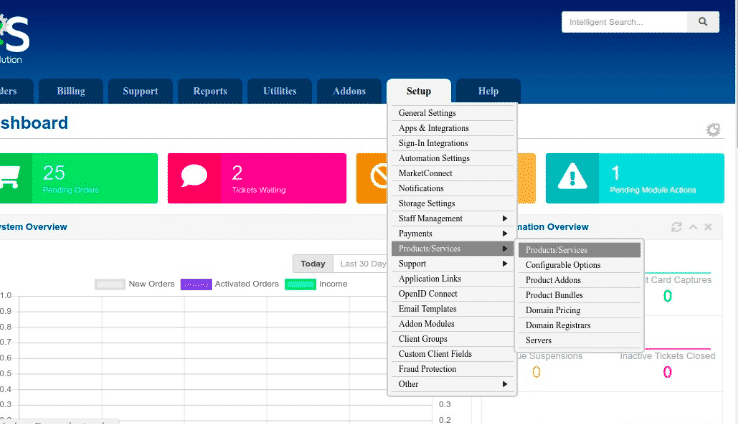
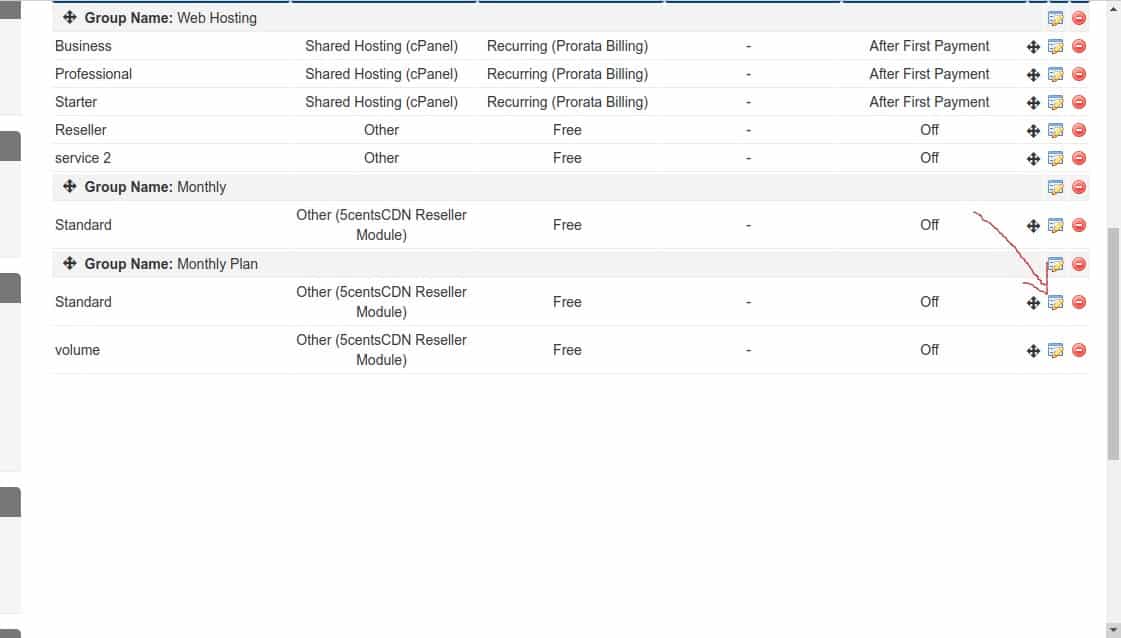
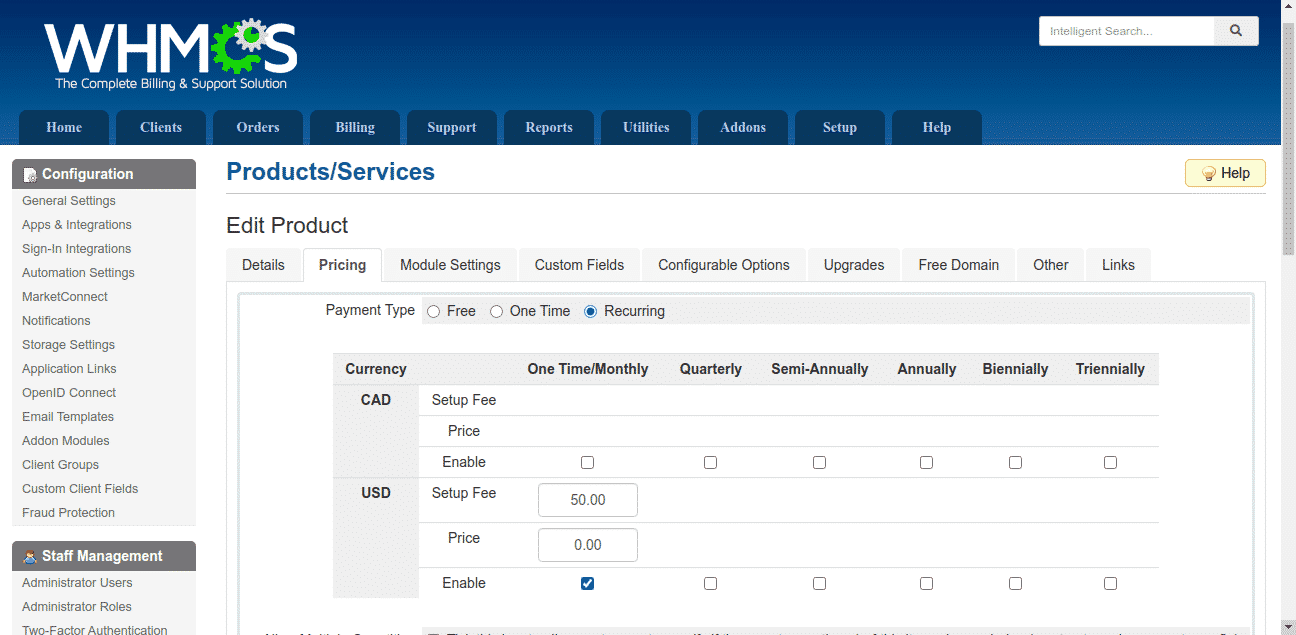
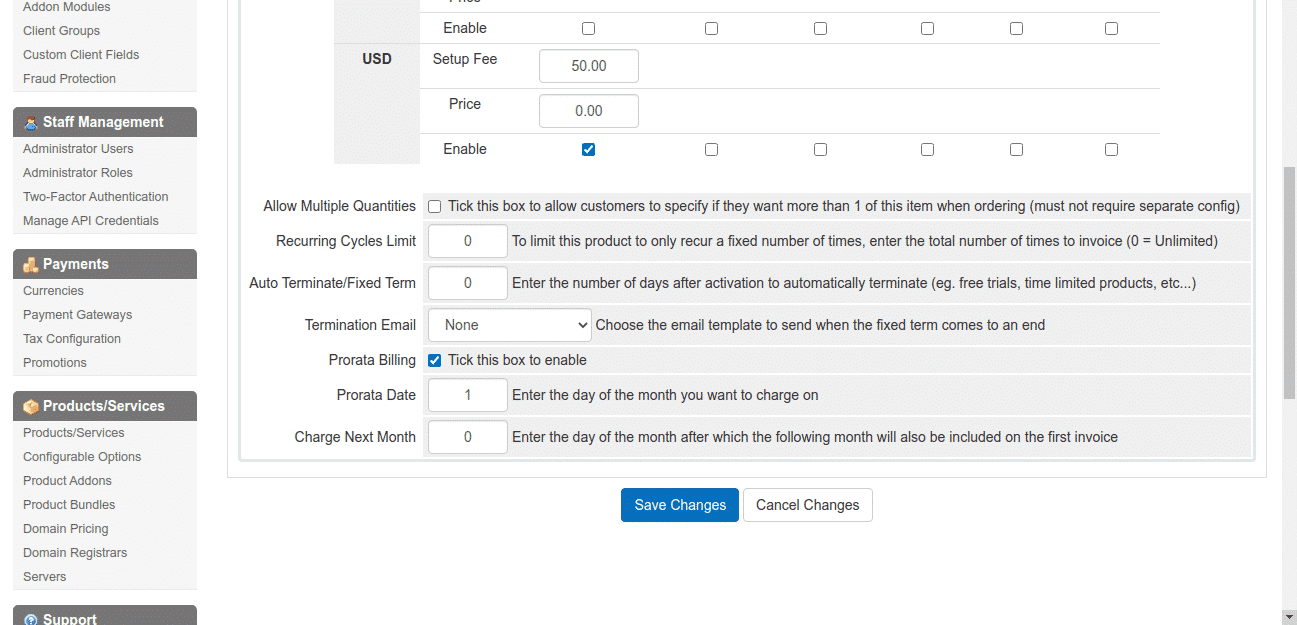

Pingback: highbay
Pingback: บาคาร่าเกาหลี
Pingback: Lowara distributor water pump
Pingback: y2k168
Pingback: Team Building
Pingback: สูตรบอลบวกทุกวัน แทงง่าย ใช้งานได้จริง
Pingback: ยาระบายมะขามแขก
Pingback: แทงบอลออนไลน์เกาหลี
Pingback: mostbet
Pingback: สายคาดกล่องอาหาร
Pingback: เครื่องทําสเลอปี้
Pingback: ปั๊มไลค์
Pingback: คลินิกทันตกรรม ฉะเชิงเทรา
Pingback: clothing manufacturer
Pingback: ติดต่อโรงงานจีน
Pingback: แทงหวย