- Create a Pull Zone inside 5centsCDN dashboard before you start with the Magento CDN
integration.
- Login to 5centsCDN dashboard
- Go to Zones and select ” HTTP Pull”.
- Click the green plus button to create a new pull zone.
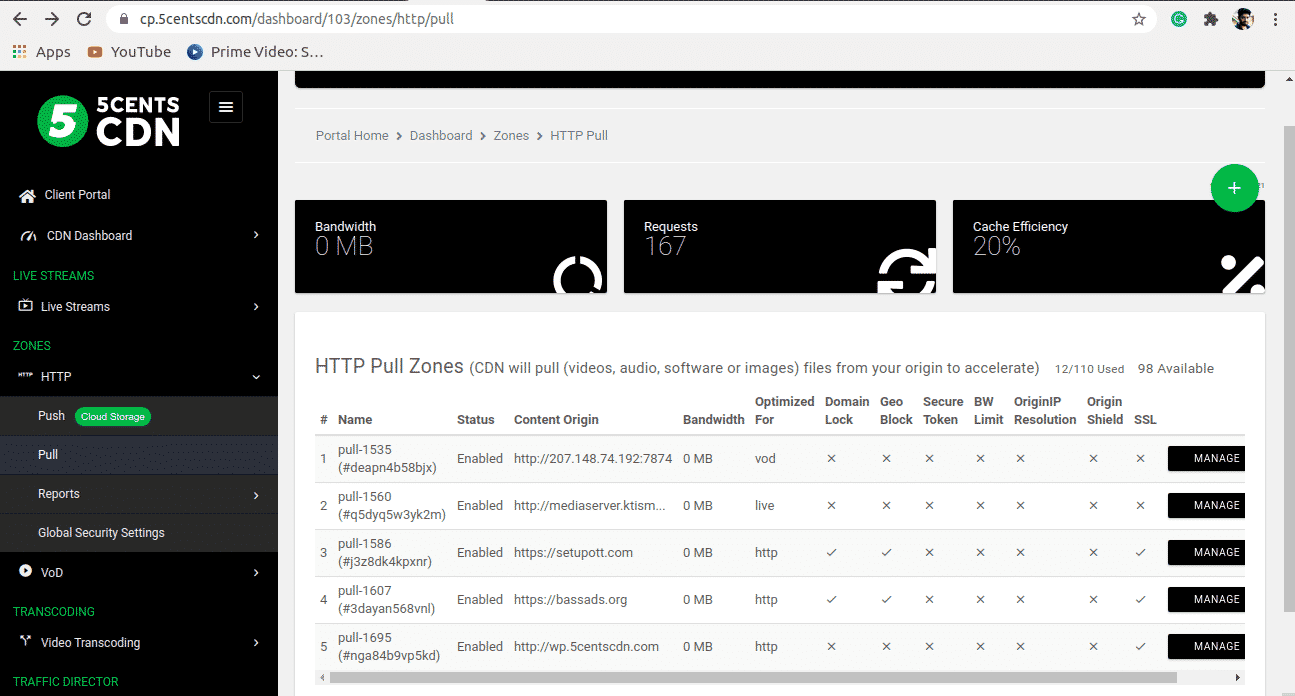
4. Provide your static website URL which needs to be accelerated at the Your Origin Server Hostname.
5. You can set your custom CNAME that can be used to retrieve your content so that the request will be redirected to our CDN. To make this happen you need to contact your DNS provider and add the custom CNAME in the DNS record to redirect the same to our CDN.
6. Under Cache Settings, you can set the cache expiry period as required.
7. Ignore Query String: When enabled, this option will treat each of the uploaded files with Query Strings as a separate cacheable file.
8. Origin IP Resolution configures your zone to use a different IP address for your origin server.
9. By setting the Bandwidth Limiter you can limit the speed based on the ‘Rate’ value after reaching a specified Bandwidth Limit.
10. Click on the Create Button.
- Log in to your Magento Admin Panel
- Click the System tab at the top navigation bar and choose Configuration as shown in the picture below.
Scroll down to the bottom. In the Advanced section select Developer where you will see two sections: JavaScript Settings and CSS Settings.
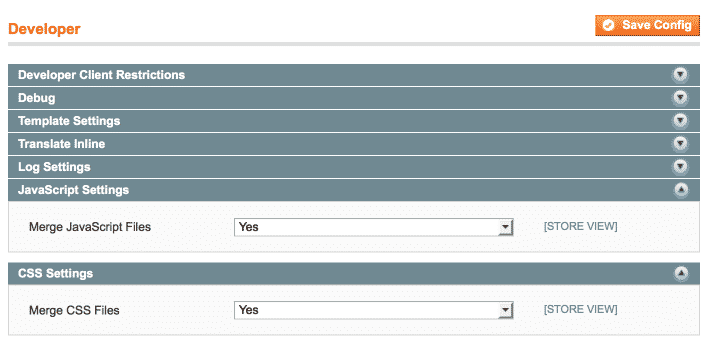
- Choose Merge JavaScript Files and Merge CSS Files options. Note that this may affect the design of some e-shops so you need to test this. But in general, it is recommended to enable these options to reduce the number of requests.
- Go to the General section and select the Web. Here you will find two sections: Unsecure and Secure.
If your website is operating without SSL certificate (HTTP) you should select the Unsecure section. If your website is operating with SSL certificate (HTTPS) you should select the Secure section.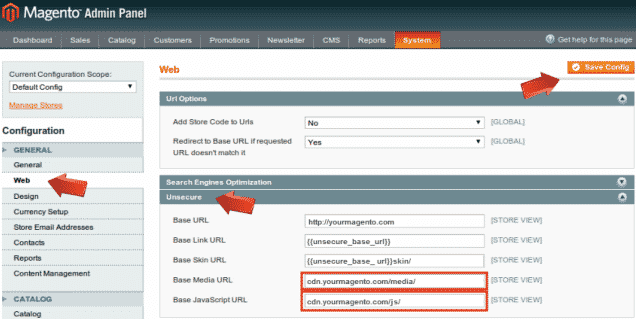
- Type in the CNAME that you specified in the control panel. Ensure that your CNAME record has been configured in a proper way before using it for integration. If you did not configure the CNAME then you can use the 5centsCDN pull zone hostname
- Click Save Config to save changes.
- Use the Current Configuration Scope drop-down menu to choose Main Website.
Starting with the sidebar follow this way: Web > Unsecure > Base Skin URL. Remove the tick from the Use Default box and type in your CNAME in the Base Skin URL field.
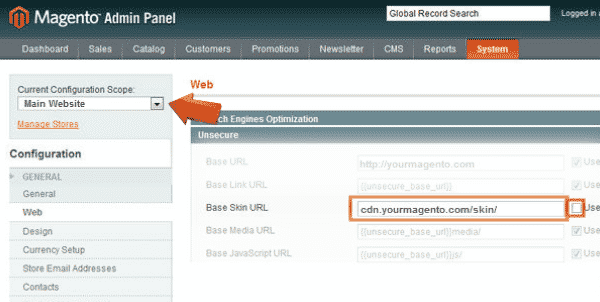
- Save changes.
- Integration has been completed! We highly recommend you check the HTML code of your web page to ensure that URLs have been rewritten properly from your original ones to CNAME from the control panel.

Pingback: เค้กด่วน
Pingback: Nonameauto
Pingback: วิธีเลือกเว็บ แทงบอล 888
Pingback: กล้องประชุม
Pingback: 토토 사이트 추천
Pingback: วิธีเล่นบาคาร่าวัววัว
Pingback: pgslot
Pingback: victoria789
Pingback: casino
Pingback: alyarmok university college
Pingback: แทงหวย
Pingback: zwemspa
Pingback: vps forex
Pingback: จัดงานศพครบวงจร
Pingback: pg168
Pingback: แพ็คเกจ ดูบอลพรีเมียร์ลีก ais