- Create a Pull Zone inside 5centsCDN dashboard before you start with the IPB CDN
integration.
- Login to 5centsCDN dashboard
- Go to Zones and select ” HTTP Pull”.
- Click the green plus button to create a new pull zone.
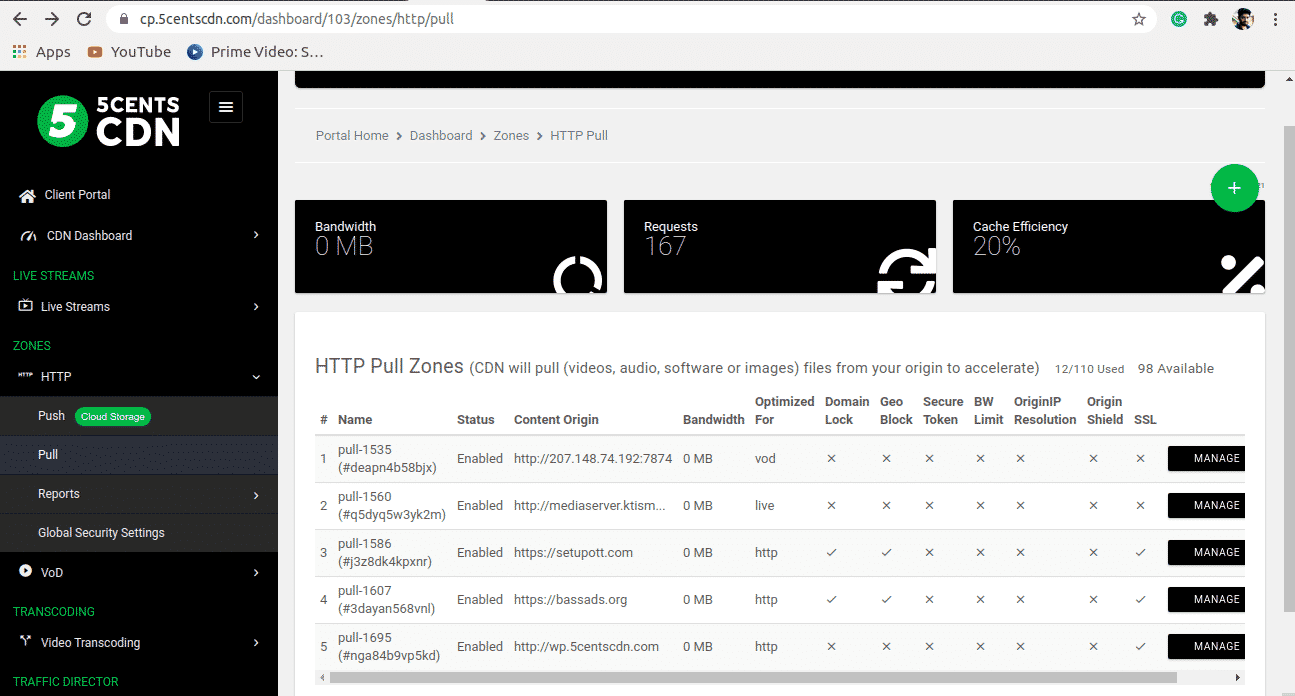
4. Provide your static website URL which needs to be accelerated at the Your Origin Server Hostname.
5. You can set your custom CNAME that can be used to retrieve your content so that the request will be redirected to our CDN. To make this happen you need to contact your DNS provider and add the custom CNAME in the DNS record to redirect the same to our CDN.
6. Under Cache Settings, you can set the cache expiry period as required.
7. Ignore Query String: When enabled, this option will treat each of the uploaded files with Query Strings as a separate cacheable file.
8. Origin IP Resolution configures your zone to use a different IP address for your origin server.
9. By setting the Bandwidth Limiter you can limit the speed based on the ‘Rate’ value after reaching a specified Bandwidth Limit.
10. Click on the Create Button.
- IPB version 3.2. and newer ones support automatic integration with the CDN
- Log in to the administration management console.
- Go to System settings → General configuration settings
- Scroll down to images, CSS, and JS URL settings.
- In CNAME field type CNAME that you specified in the 5centsCDN control panel. Ensure that your CNAME record has been configured in a proper way before using it for integration.
- Save the settings.
- Integration has been completed! We highly recommend you to check the HTML code of your webpage to ensure that URLs have been rewritten properly from your original ones to CNAME from the control panel.
