CloudBerry Explorer is a software application designed for managing and accessing cloud storage services. It is primarily used to interact with various cloud storage providers, such as Amazon S3, Microsoft Azure, Google Cloud Storage, and many others.
CloudBerry Explorer provides a user-friendly interface that allows users to navigate, upload, download, and manage files and folders stored in the cloud. It offers a familiar file manager-like interface, making it easier for users to work with their cloud storage resources.
CloudBerry Explorer is a powerful tool that allows you to efficiently manage your cloud storage in 5centsCDN. With just a few simple steps, you can easily install the software and connect it to your 5centsCDN cloud storage. This article will guide you through the process of configuring CloudBerry Explorer with 5centsCDN.
- Install the CloudBerry Explorer, Click here
- Login to the 5centsCDN control panel.
- Go to Zone >HTTP/VOD Push>Manage>FTP / OpenStack Details.
- Download the OpenStack RC File v3.
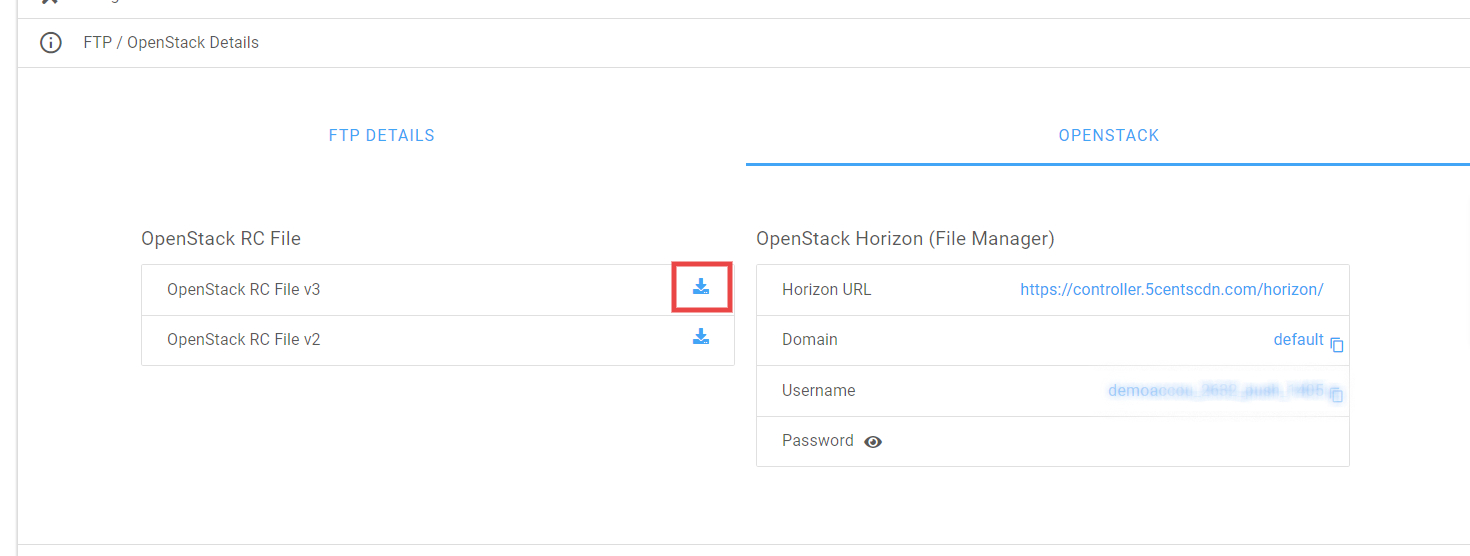
- You can open this file in a notepad or any text editor.
- Open CloudBerry Explorer software in your system.
- Click the File menu and choose Add New Account.
- Select SwiftStack.
- Display name: Specify a name for the connection.
- User name: Check the OpenStack RC file v3 and add the corresponding value of export OS_USERNAME.
- API Key: add the corresponding value of export OS_PASSWORD.
- Authentication Service: add export OS_AUTH_URL.
- Keystone version: 3
- Use scope: Enable this option.
- Domain name: Default.
- Project name: export OS_PROJECT_NAME
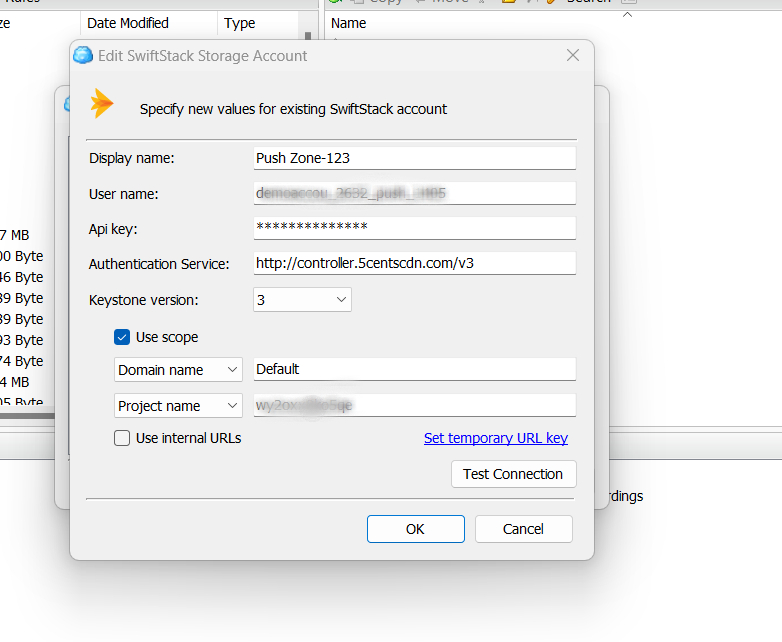
- Click the Test Connection and click the OK button if it’s successful.
- From Source, select your connection.
- Now you can access all the files in your push zone.
Now you have the ability to perform various operations such as Upload, Download, Rename, Edit, and more. It’s as simple as dragging and dropping files from your local disk to the cloud storage for uploading. For more information, you can watch the video provided.
