Before changing the Name Server in your DNS, you have to add your DNS in the 5centsCDN control panel. Please follow the steps,
Step 1
- Login to 5centsCDN control panel.
- Go to SimpleDNS.
- Click the green plus button and provide your Domain name.
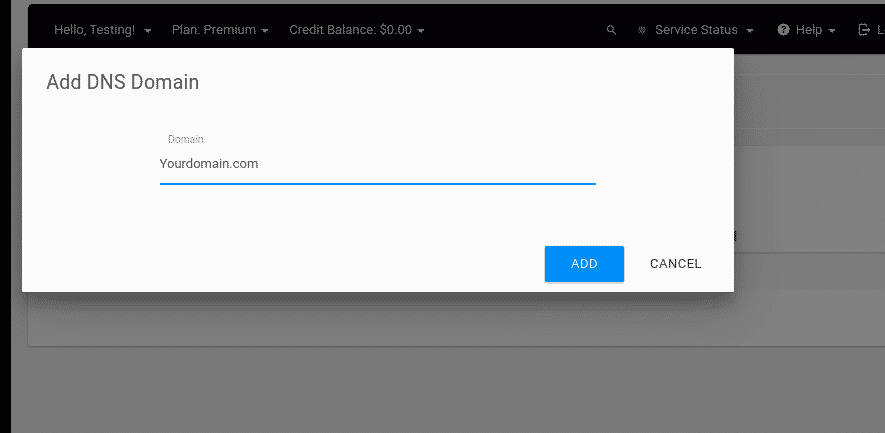
- Click the ADD button.
- Click the Manage button on your DNS zone.
- On the redirected page, you can find the name server hostname.
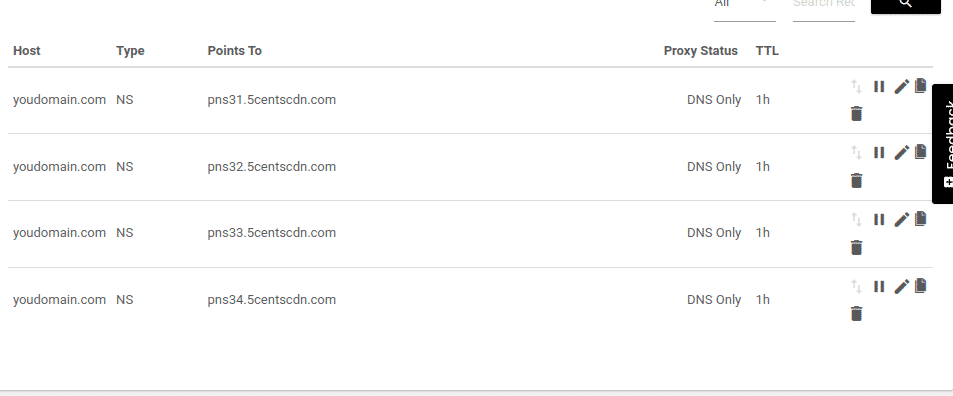
Step 2
Go to your DNS and change the default name server with the 5centsCDN name server. For example, you can follow the step, if your DNS provider is GoDaddy.
- Log in to your GoDaddy control panel.
- Go to the DNS section and select Manage Zones.
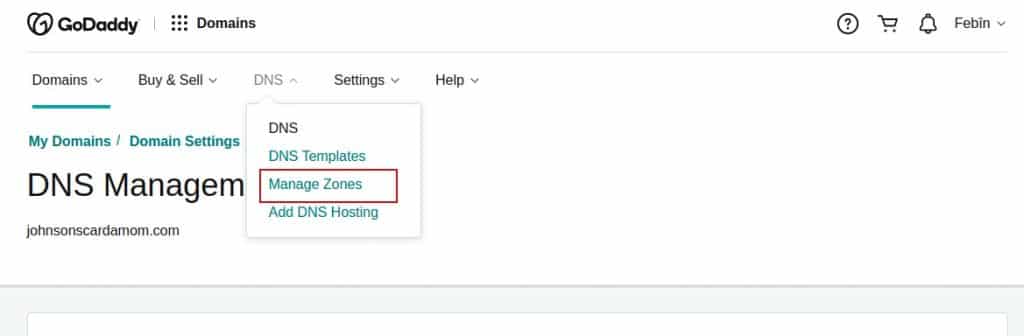
- On the redirected page, you can find the DNS Records. Scroll down the page and find the option
Nameservers
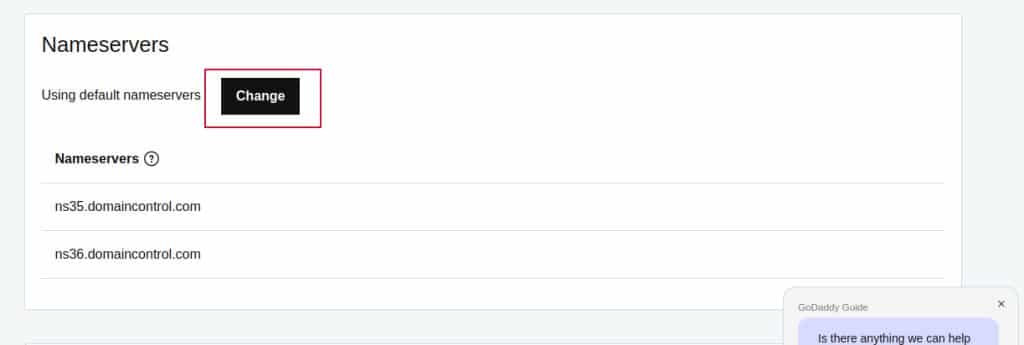
- Click the Change button.
- On the redirected window, you can click “Enter my own nameservers (advanced)”
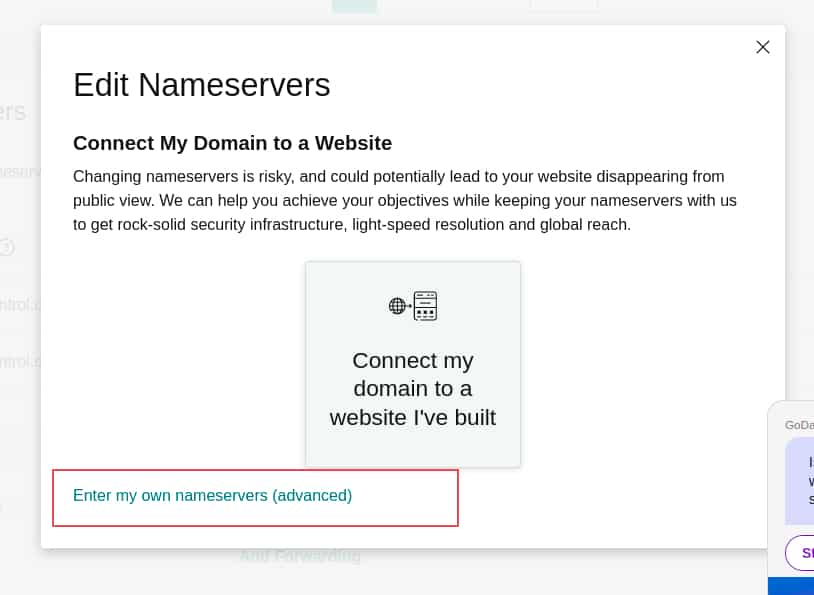
- On the next page, you can add the Name Server hostname(We have collected it in step 1)
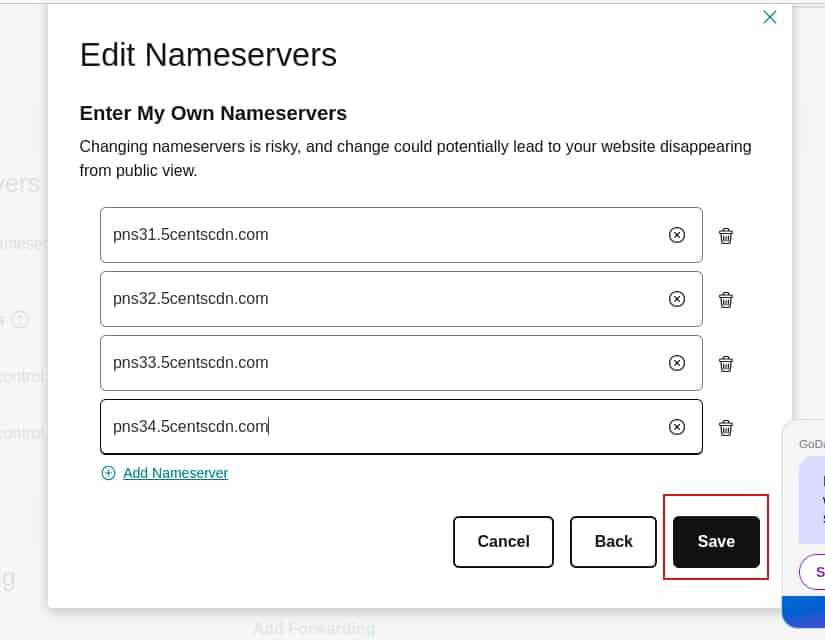
- Click the Save button.
- You will get a warning message, You can agree to the terms and click the Continue button.
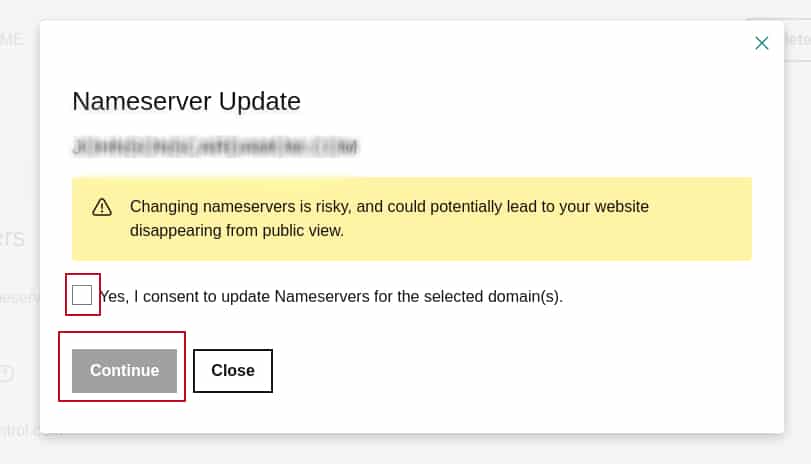
- The settings are completed, now you can manage the Domain in the 5centsCDN control panel.
If your DNS provider is different then you can contact the DNS support team for help.
