In order to purge cache, go to your corresponding Pull Zone under Zones and then click on the Manage button available right next to your desired Zones.
There you can see the option Manage Cache. There are two operations Purge and Prefetch,
Select operation purge for purging the cache of the files from the CDN servers, operation Prefetch pull the new files from the storage and cached to all the edge servers. It will makes the delivery faster.
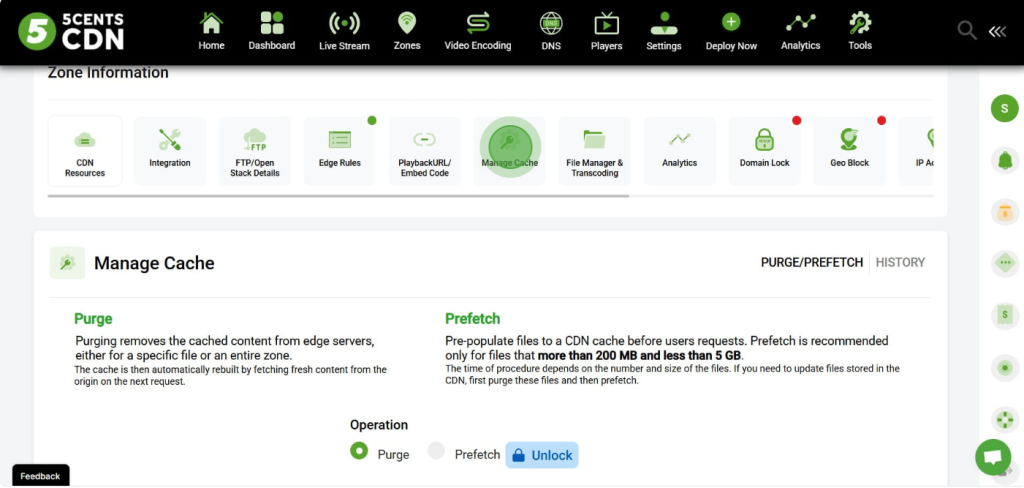
There are 3 types of purge,
- Purge by Path: This option enables the user to purge individual files from the Edge Cache by specifying those files in the available Purge tab. Once a purge request is made, you must wait 1 minute before performing the next purge.
- Purge by Pattern:This option enables the user to purge multiple files from the Edge Cache that match a specific pattern (e.g., /images/* or *.js), allowing bulk cache removal for similar file types or directories. After performing a purge, you must wait 3 minutes before initiating the next purge.
- Purge All: This option clears the entire Edge Cache for the zone. Once executed, you must wait 10 minutes before performing the next purge request.
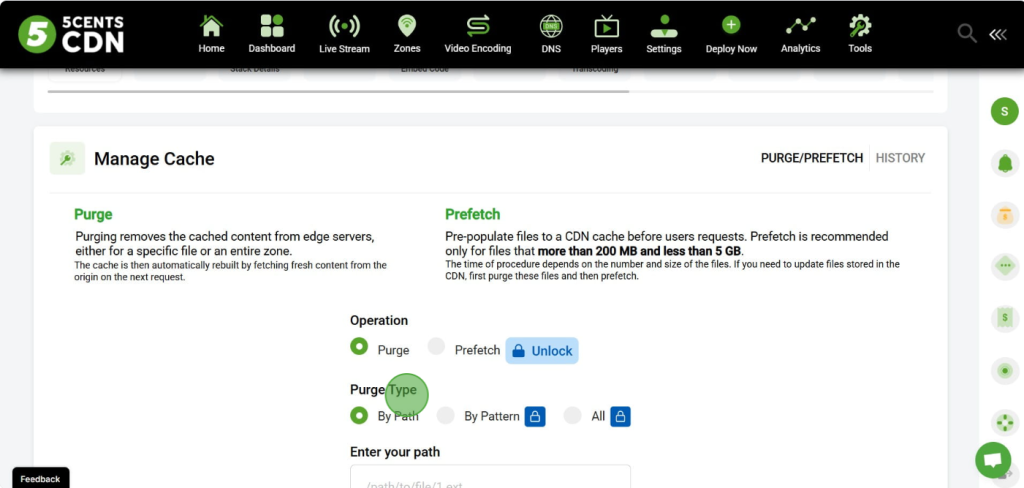
You can go to the History tab to view the purge history. It lists each purge request and shows details such as the servers from which the cache was purged.
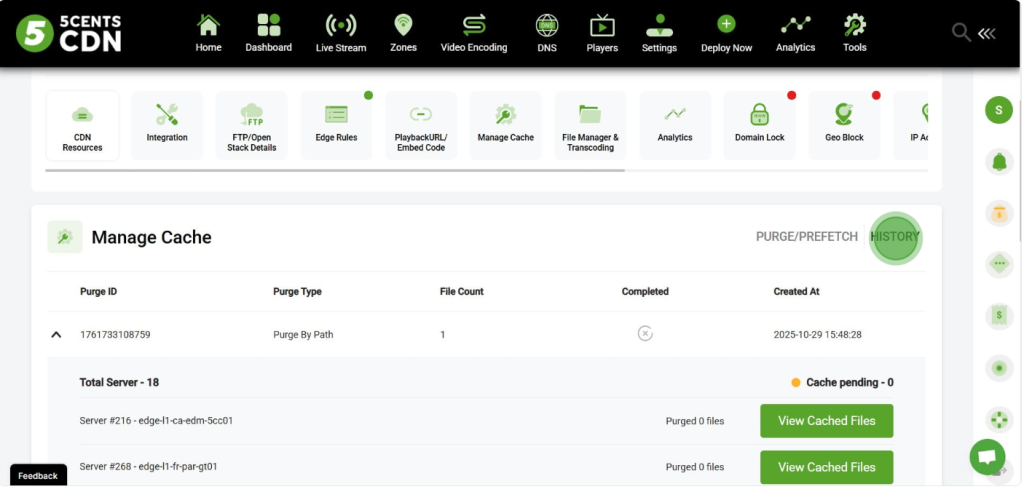
Please note that Purge All, Purge by Pattern, and Prefetch are advanced features and are not available for basic users. The Purge All option is only available for HTTP Pull Zones, which are optimized for HTTP delivery. To enable these advanced features, users must have a minimum plan commitment of $250 per month. If you wish to enable any of the advanced features, please contact our sales team directly.
